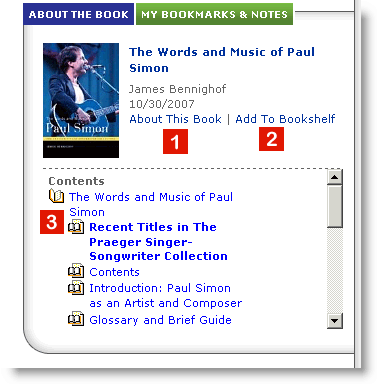It appears that cookies are not enabled in your browser.
Please enable cookies and click here to reload the page:
http://legacy.abc-clio.com/
Help
Reading, Research Tools and Navigation
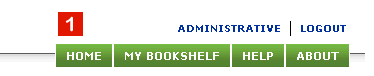
- Universal Navigation: Each page of the ABC-CLIO eBooks collection contains the links to the following sections: Home, My Bookshelf, Help, and About.
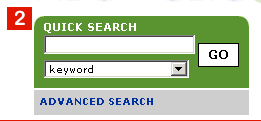
- The Quick Search Box appears on most pages. For more information about Search, click here.

- Print: When viewing an entry you have the option of clicking the "Print" link at the top right side of the entry view page to access a "printer friendly" version of the page without any navigation elements. Your browser's print menu should pop up automatically, allowing you to print a "clean" copy of the entry. You may print the exact page you are viewing, the entire chapter you are viewing, or a range of pages within the chapter. You may also select a complete MLA, Chicago Manual of Style, APA, or Harvard citation of the entry to appear at the bottom of the printed page.
- Email: As an authenticated ABC-CLIO eBook Collection user, you have the option of emailing yourself full text content by clicking on the email link that appears at the top right of the screen when you have accessed a piece of content. Content is limited to one piece of content (chapter or entry) and will be sent as a plain text email.
- Cite: Citations are available in the MLA, Chicago, APA, and Harvard formats.
- Dictionary: Double clicking on any word in the reading pane will call up a definition from the American Heritage® College Dictionary, Fourth Edition, Copyright © 2002 by Houghton Mifflin Harcourt Publishing Company.
- Font Size: You may adjust the font size of the text in the reading pane to fit your personal preferences.
- The Reading Pane: Chapters or entries are shown in their entirety within the reading pane. Within the reading pane, you may navigate using the scroll bar 8.. Use the left or right arrows 9 to move to the next chapter or section. Page breaks from the print version of the book appear as light gray dotted lines in the Reading Pane. The dotted lines are not clickable.
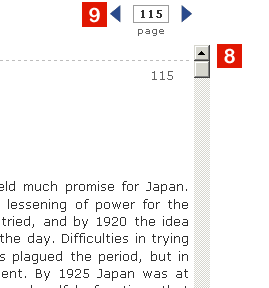
-
The Navigation and Resource Pane: The Navigation and Resource Pane contains
two tabs. (1) "About This Book" provides a link to brief bibliographic information
about the title. Clicking on the title link in this window leads you to the
book's general information page on http://www.abc-clio.com. Clicking "Add to My
Bookshelf" (2) will save information for your research purposes. Click here for
more information. Also appearing in the "About This Book" tab is the book's
Table of Contents or entry list (3). Clicking on any of these links will lead you
to that particular entry or chapter.