My Bookshelf and My Bookmarks and Notes
You have the ability to make and save your own bookshelf and notes by creating a profile from the "My Bookshelf" link at the top of each page or the "My Bookmarks and Notes" tab in the column to the left of the main reading pane.
Creating a Profile
To use the "My Bookshelf" and "My Bookmarks and Notes" features, you need to create your own username and password. The username and password must be between 6 and 15 alphanumeric characters, with no spaces. From the "New User Profile" link on the "Sign In" page, you should enter a valid email address, and your username and password to create your profile.
When you return to the ABC-CLIO eBooks Collection, you can sign in to retrieve your bookshelf and any saved bookmarks and notes by clicking on either the "My Bookshelf" or "My Bookmarks and Notes" buttons and entering your username and password on the "Sign In" section of the page.
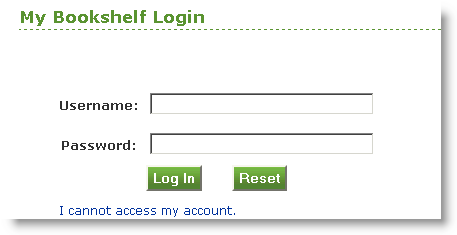 My Bookshelf
My Bookshelf
When within the eBook Reader, clicking on the "My Bookshelf" link gives you the opportunity to save the current title to your personal bookshelf for further review. Saving the title to the bookshelf creates a link to that title that is stored for a period of up to 90 days (which can be renewed) or until you delete the link.
The "My Bookshelf" page also provides links to the last five titles you have reviewed, as well as to any bookmarks and notes you have created.
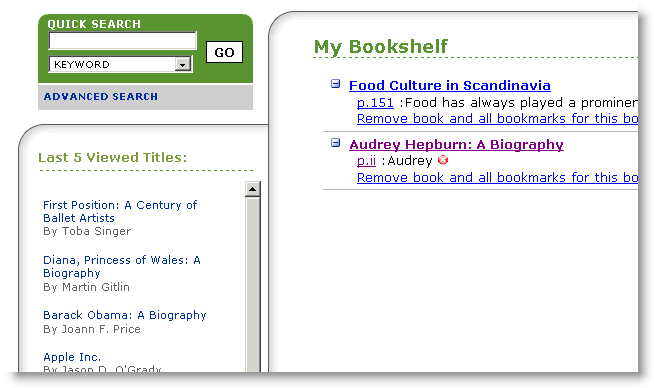 My Bookmarks and Notes
My Bookmarks and Notes
When viewing a page within the eBook Reader, you can create annotations specific to that page by clicking on the "My Bookmarks and Notes" link. Notes are limited to 1,000 alphanumeric characters.
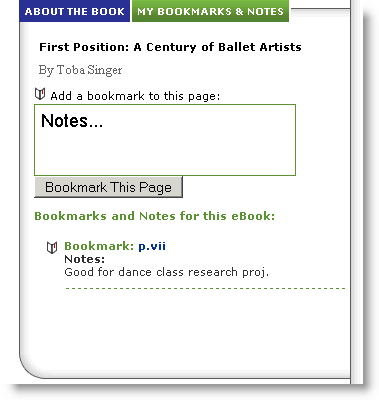
Notes may be viewed, or deleted at any time by clicking on the "My Bookshelf" link or by selecting the "View All Bookmarks and Notes" option from the "My Bookmarks and Notes" link. Clicking on the "p.#" link from the bookshelf brings you directly to the annotated page.